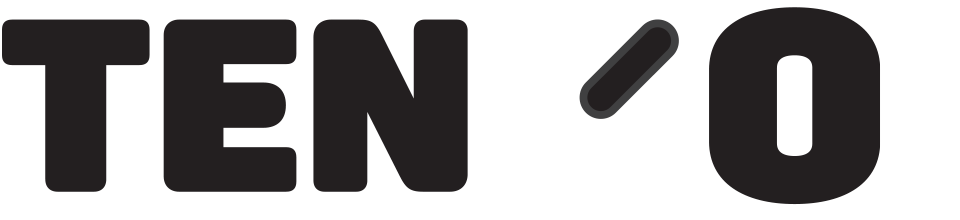If the roll type is not set correctly your label printer (barcode printer/ticket machine) will not print barcodes in the correct place on the roll, or you may get an error telling you you have the wrong label type installed. To check / change the setting, proceed as follows –
Having closed the till software, open Devices and printers in Control Panel. A quick way to open Control Panel is by left clicking, or (with no mouse connected) gently press and keep you finger on the screen for a second, on the Windows symbol in the bottom left corner of your screen as shown below. Select Control Panel when the menu appears
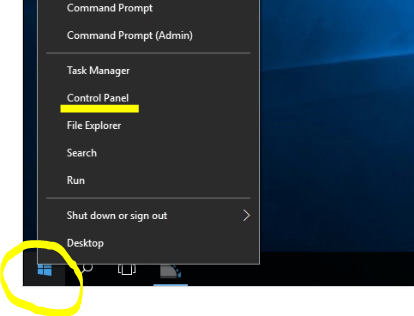
In control panel select Devices and Printers by clicking on the words as highlighted, or tapping with you finger on the touch screen. If the control panel menu does not look like the screen shot below, you can change the view to Small Icons using the “View By” drop down menu near top right of the screen.
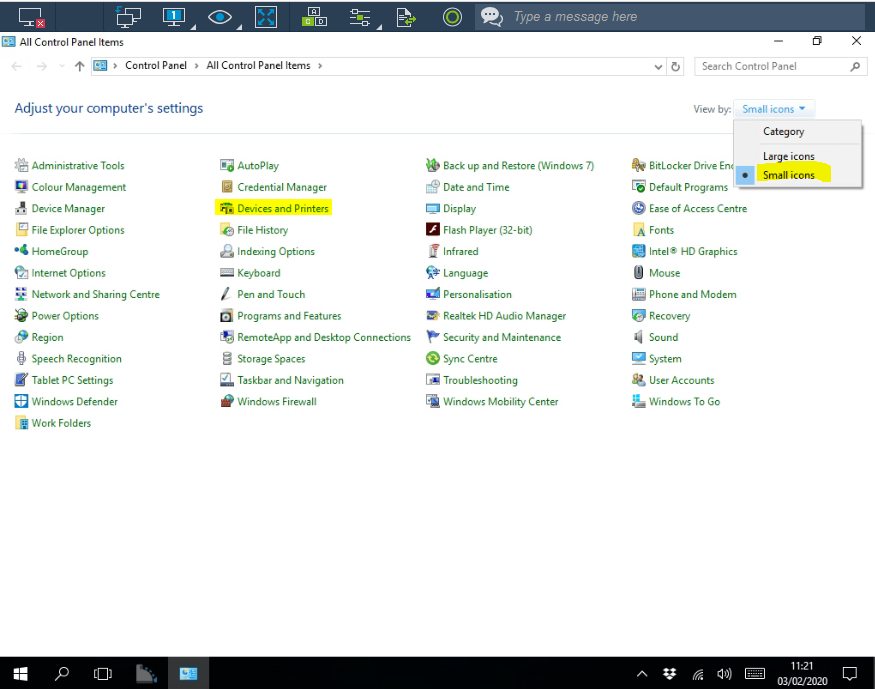
Select the Dymo Label printer by highlighting it, then Click on it or tap and select Printing Preferences from the menu that appears. Then select Advanced, to open the Advanced Options screen shown, and change the Paper Size to 11355 from the long list using the drop down menu.

Close the screens in sequence by pressing OK to save your changes if you have made any. Re open the till software, and Tengo Pos will automatically take account of the new setting.