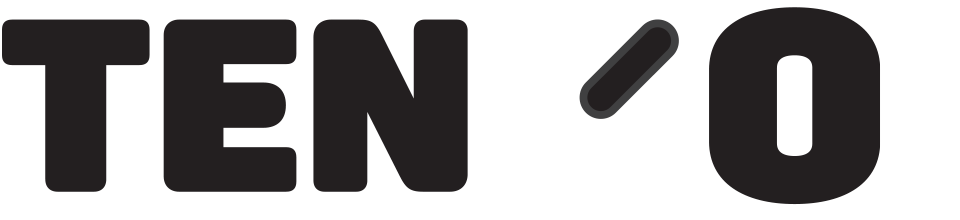To sell a voucher, press the ‘Sell Gift Voucher’ button as shown below (If you don’t have a button, use code \\LGVS to define your voucher scheme(s), and see guide on creating buttons to create a button to sell your gift voucher product):
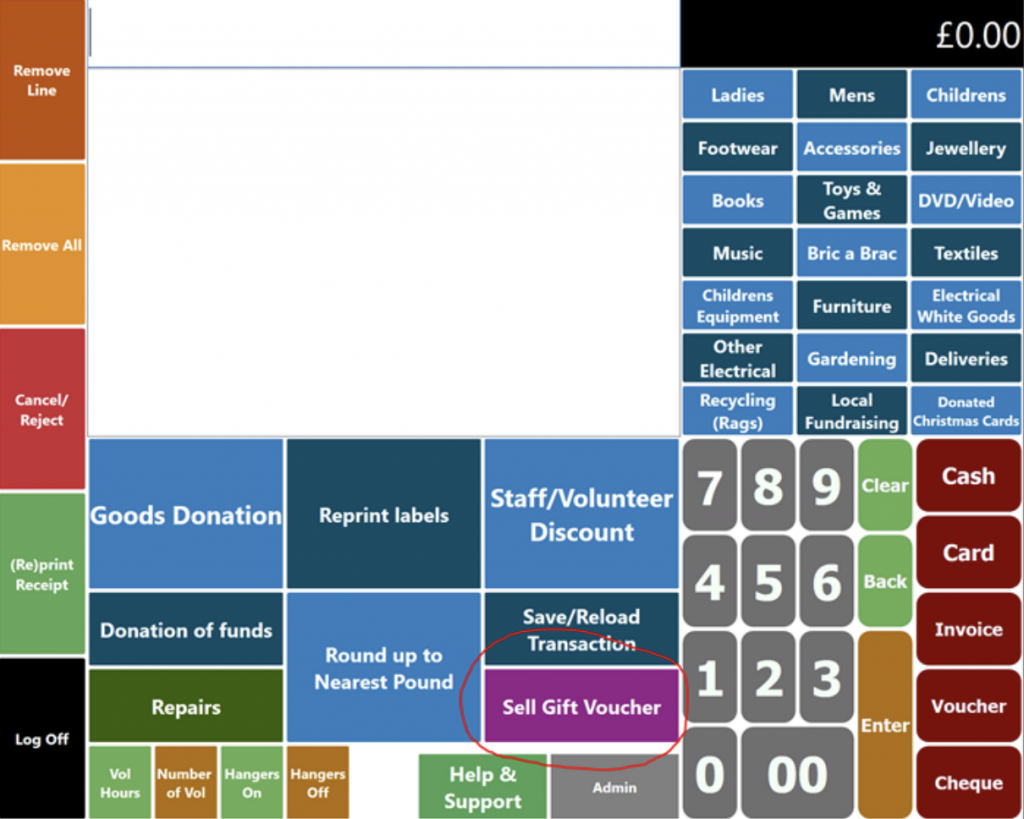
The following box pops up – ONLY IF you are using a pre-printed Gift Voucher Card, scan in the card
number at this point. IF not, just click OK.
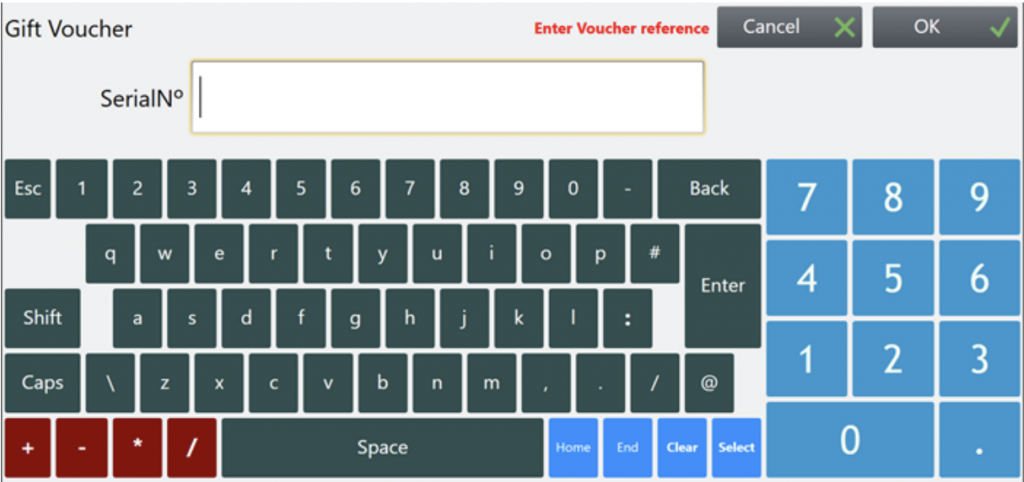
Then in the next box shown below, enter the amount:
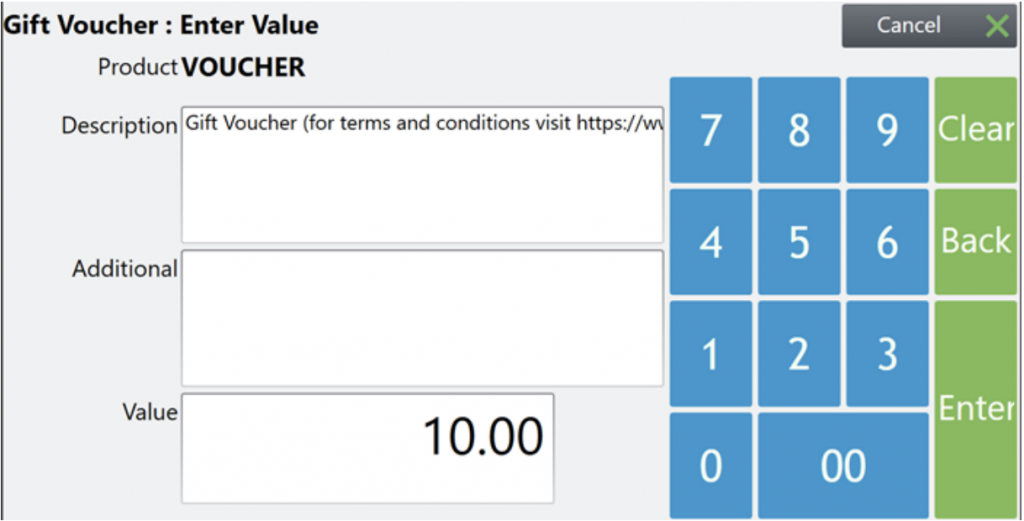
This will add the voucher to the list of things you are selling, and you can complete the sale as
normal. Be sure to give the customer the slip for the voucher which has the voucher barcode on it –
this is printed out of the receipt printer – this one says at the top GIFT VOUCHER.
If someone wishes to use their voucher to make a purchase, make the sale as normal but choose
‘Voucher’ as the tender type (if you don’t have a voucher button, again you need to edit your buttons and give yourself a voucher button on the bottom right tender section, with an action of External > POS_TenderGiftVoucher). When you press it, the following screen will appear:
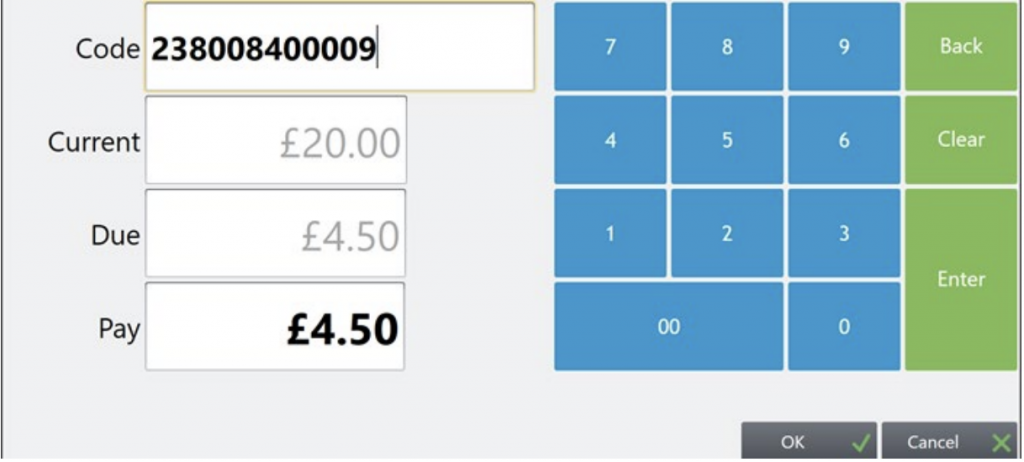
Scan the barcode on the voucher, it’ll then show you the current balance on the voucher, and in the
‘Pay’ box you type in how much they’d like to use. As with other payment types, you can part pay
with different types, so if they say only had £3 to buy a £5 item, you would pay the £3 off in the
screen above, and then you would be returned to the standard till window and can choose the
payment type for the remaining £2.
If someone wishes to ‘top-up’ a voucher, repeat the process for selling a voucher as above, and scan
their existing voucher card / slip barcode in so that the money is allocated to that card.