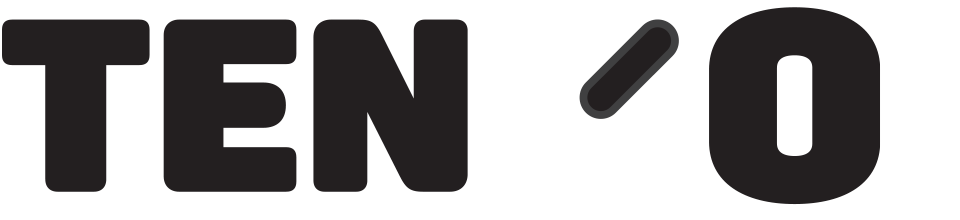Please see below a list of the reports / functions available through tengoCloud, with a brief description of what each of them are and do. Please note, it is likely you will not have all of the options. What you have is determined by which modules your organisation has purchased for you, and the rights to individual reports and functions that they have assigned to you. If you need additional functionality, an authorised contact from your charity should contact us to request changes.
Most reports have filters with self-explanatory labels, such as date to/from, site, description etc – function buttons are consistent across all reports / functions and are shown below. From left to right, they are; Search, which applies any changes you have made to filters and returns results (most reports require you to press this before they will show you any data), Add, which adds a new record, Edit, which allows you to edit the selected record (click a record to select it, it will change colour, then press the edit button), Delete, which deletes the selected record, Export to Excel, which exports your current results-set to Excel, and Export to PDF, which exports your current results-set to PDF. Not all the buttons are available on all reports / functions as appropriate.
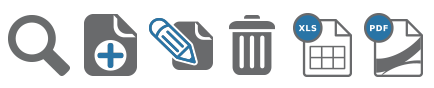
Please note: After the title of each section, you will see B, R, or C. This denotes what is included in the Basic, Retail, and CRM modules. For pricing, click here.
Home (Sales Dashboard) (R)
The homepage is what you will see when you login if you have the retail module, and contains the Sales Dashboard with some snippets of information. By default, this shows you data for the month-to-date, for all sites. The graphs showing sales by hour, top sellers, and sales by department, all click through to the relevant reports if you wish to look at the data in more detail. You can adjust the date range, site, and group on the top-right (group is groups of sites, i.e. areas).
CRM (C)
Clicking on CRM shows the menu options below:
-Dashboard
The CRM dashboard will likely be set as your homepage if you only have the CRM module, and shows snippets of information relevant to the typical fundraiser role. Tasks shows any tasks assigned to you with the ability to mark them as completed right from the dashboard. Income by type shows fundraising income to each fund. Targets shows current position against your fundraising targets.
-Constituents
Constituents allows you to search for and manage individual constituents, and produce mailing lists of constituents matching your specified criteria. You can search based on individual attributes, as well as GDPR preferences, and CRM categories. For example – search for a mailing list of anyone who has consented to allow contact via email, about special offers, who is in the category of Event Attendee – this would give you a targeted email list of people who’ve previously attended an event that your charity ran, who’s happy to be contacted about special offers.
-Categories
Allows you to add/edit/delete CRM categories, which can then be assigned to constituents either manually or automatically based on actions within any of our software packages (for example, if someone makes a donation, you can automatically put them in a category to mark them as someone who has done so).
-Donations
Find existing donations, as well as recording new ones.
-Donors Thank You
Generate a mailing list of people who have donated but haven’t yet been sent a thank you email or letter. It also shows anyone requiring a Gift Aid declaration copy sending, usually if a declaration has been taken over the phone but they haven’t yet been sent a written copy.
-Attribute Groups
Allows you to define CRM database attributes and fields – so you can store any information you want about supporters. These can also be shown/triggered by CRM categories.
-Tasks
Add / edit / complete / assign tasks.
-Targets
Add, edit, and maintain fundraising targets.
Products (R)
Clicking on Products shows the menu options below:
-Product Maintenance
Listing of products, with add / edit – this is the equivalent to \\PROD function in tengoPOS for editing products.
-Departments
Maintain the list and tree-struture of product departments. Equivalent of \\DEPT in tengoPOS.
Purchasing (R)
Clicking on Purchasing shows the menu options below:
-Goods In History
A searchable history of goods received through the system.
-Stock Returns History
A searchable history of stock returns processed.
-Orders
Purchase order listing for the given criteria.
-Reorder Report
Where you raise purchase orders, automatically populated by re-order levels if you have them set, and/or you can manually enter information.
-Order Discrepancies
Discrepancies with purchase orders, to be rectified/investigated.
Stock (R)
Clicking on Stock shows the menu options below:
-Valuation
Shows the current or past stock valuation at a given site(s)
-Locations
A list of your stock locations.
-Transfer Report
Report showing all stock transfers made for the specified criteria.
-Wastage Report
Report showing all stock wastages made for the specified criteria.
-Stock Obsolescence
Shows stock that hasn’t moved within the specified time frame along with its value.
-Stock Takes
A list of all stock-takes done.
-Stock Variations
A list of variations as a result of stock-takes (both formal and informal).
-Stock Holdings
This report will show your current levels, with the projected amount of time the stock will last based on your sales history. Please note, this is not a general stock valuation / listings report, it will only show products that there is relevant data for – to see everything you have in stock, use the stock valuation report.
-Stock Rundowns
If you have stock rundowns active, this report will show current levels.
Gift Aid (B/R)
–List
A searchable list of all Gift Aid transaction lines of all statuses.
-Pending
All Gift Aid entries that are pending submission to HMRC, this is also the page where you can make Gift Aid submissions.
-Failed
A list of any lines rejected by HMRC, where you can correct and flag for resubmission if appropriate.
-Submitted
A list of all transaction lines that have already been submitted to HMRC.
-Submission Summary
A summary of submissions with references and amounts, and you can log your payments from HMRC.
-Donors Requiring Contacting
Where you can run a mail-merge of donors who require contacting for a given tax year. See end of year gift aid letters.
-Online GiftAid Signups
A list of all sign-ups through the online Gift Aid sign-up system.
Sales Reports (R)
Clicking on Sales Reports shows the menu options below:
-Sales Template
Best place to start if you want to drill-down in into sales data – completely customisable to produce the sales report you need.
-Daily Sales Totals
A simple summary of daily sales totals for the given date-range.
-Sales Departments
Pre-formatted sales by department for the given criteria.
-Sales Product/Percentage
Showing sales by product as a percentage of sales meeting the criteria specified – for example, show all admission sales in order of percentage of overall sales with the highest being first.
-Sales Payments
Like the sales template report, but showing the payment type, to help with discrepancy investigations or internal inter-company transfers where a trading arm needs to send PDQ funds to the charity for example.
-Donated Goods Signups
Shows the quantity of new donated-goods scheme sign-ups for the given period/criteria.
-Customer Sales
A list of all sales where the customer’s details have been captured, for any reason.
-Sales Visitors
A list of transactions where visitors have been admitted. This will only be populated if you are selling visitor tickets, and have admission types specified – i.e. Adult, Child, Concession.
-Sales Banking
A listing of all banking entered into the system. If you’re banking takings on a ‘per-day’ basis, you’ll get details on any discrepancies here.
-Sales Offer Audit
A report showing all sales/amounts/details relating to any special offers being run through the system.
-Direct Debits
A list of Direct Debit sign-ups done through the system. If using a non-integrated Direct Debit processing system, this is where you would find the info to add into your other system. If using GoCardless, this listing is just for information and the Direct Debits are managed within their interface.
-Sales Nominals
Report showing sales data pre-formatted for your accounts system, including sales nominals.
-Gift-Aid By Site
A summary of gift aid performance by site.
-Serial Tracked Sales
Report showing specifically the sale of serial-tracked items.
-Discounts
Report on all discounts given.
-Invoices
A list of invoices to raise from ‘on account’ payments (for those invoicing through a separate accounts package)
Events (C)
Clicking on Events shows the menu options below:
-Event Listing
Maintain/add events.
-Add Attendees
Add/sell and event ticket/attendee.
Memberships (C)
Clicking on Memberships shows the menu options below:
-Scheme Listing
Maintain the list of active membership schemes in your charity.
-Members Expiry
Show all members whose membership expires within a certain date-range, with the ability to process manual renewals.
-Add Members (moved)
Add/sell a member/membership – this has now moved to the constituents area under CRM, on the Membership tab for a given constituent.
Till Reads (B)
Clicking Till reads takes you directly to today’s Z Reads from your tills. You can change the date ranges and filter the data also.
Audits (R)
Clicking on Audits shows the menu options below:
-Petty Cash
A filterable list of every petty cash transaction.
-No Sales Audit
A filterable list of no-sales done on your tills.
-Refund Reason
If refund reason is active for your organization (it is the charity’s choice), you’ll have a list here of all refunds done, when, by who, where, and why.
-Cash Declaration
A list of cash declaration information by site.
-Voids
If you have void tracking switched on, you’ll get a filterable list of voids done, when, where, and by who.
Support (B)
Clicking support takes you to the support portal at www.tengosupport.com.