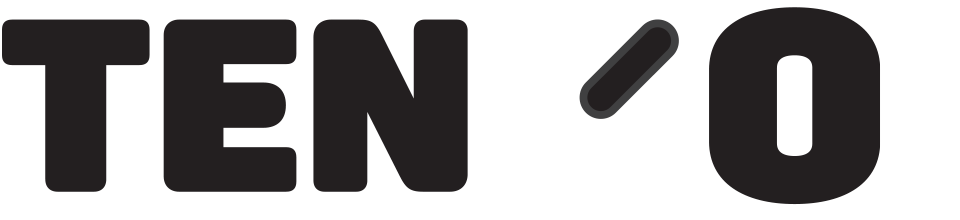Connecting the card machine to your till
Before you start, follow the instructions provided by Paymentsense to connect your card machine to the internet. Please note, the card machine does not need to be connected physically to the till with a cable, the two devices talk to each other over the internet connection.
To connect to/configure a card machine in tengoPOS, type \\EFT and press enter, change the dropdown called ‘mode’ to say PSConnect, then enter the TPI (also known as TID or Terminal ID), API key, and URL in the boxes as show on this screenshot – if Paymentsense haven’t provided those bits of information, you need to request them from them. In account ID, enter the till number. When done, click OK, and that’s the device configured!
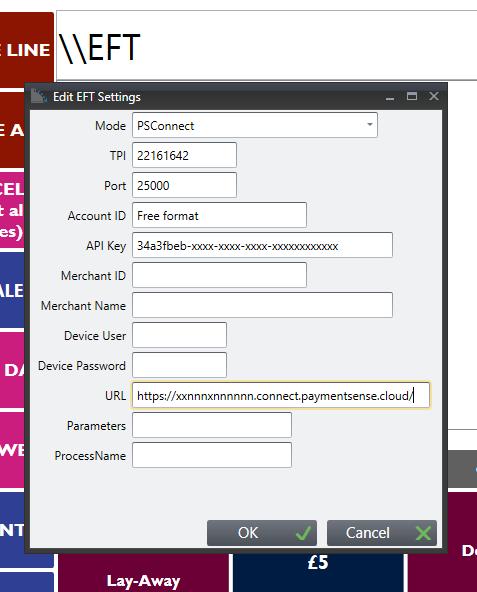
Once this is done, pressing card when processing a payment will send the amount to the card machine and it will ask for the customer to present their card, and inform the till when it has been processed.
PLEASE NOTE: If PaymentSense provide an URL that does not start with https:// and end with /, this will need adding – so it should be https://the-url-provided/
When a terminal is first received, a TMS Call is required to update it. Instructions in italics below from paymentsense on how to do this on your device, if you have any issues with this process, please call them and they will help:
MENU X2 > F3 SUPERVISOR > ENTER PASSWORD 123456 OR 01483 > MENU > CALL TMS
If your machine doesn’t work after configuring it as above, please check with Paymentsense that it’s not in standalone mode.
DoJo terminals

If your terminal looks like the picture shown to the left, please see guide on configuring the terminal in the article attachments section below. for the settings in tengoPOS, you will need to follow the steps as above.