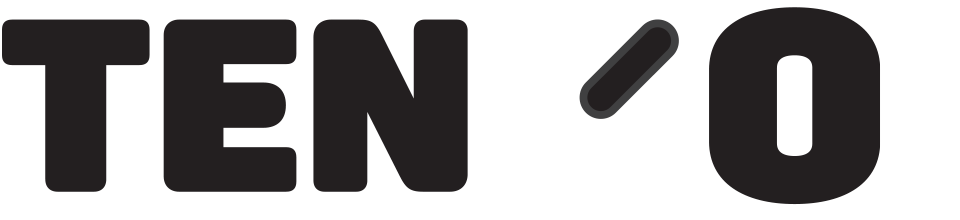To create an initial stock or book further quantities of goods in – 
You have now created the records for a new product and an initial stock You can check now if you now type \\PROD, and search for or find your new product on the list, click on the line to highlight it, press Search in the top right hand corner to update the information, and you will see all the information you have input, including the stock quantity and pricing. Clicking the Edit button near the bottom left of the screen will enable you to View and Edit product information on the Detail tab (top of screen) and view detailed stock information on the Stock tab. Sales through the till will reduce the stock figure, use \\GOODS again to add new amounts of purchased stock. |
Adding Stock / Goods In
Updated on 19th September 2023
Need something else?REQUEST ADDITION