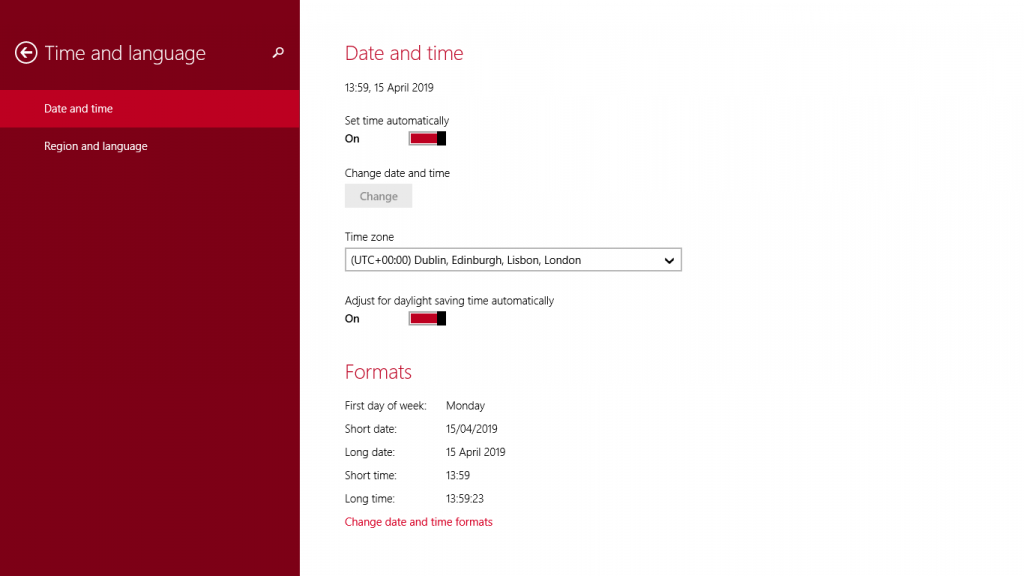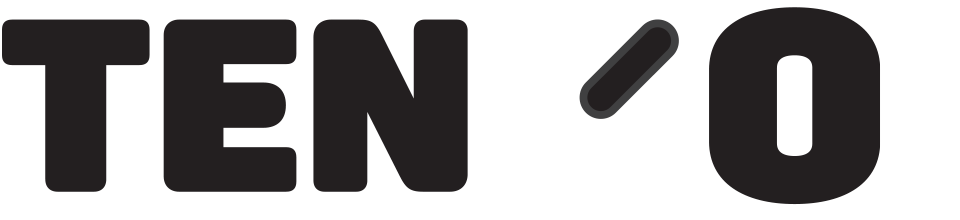All transactions through your till are date and time stamped electronically. The software detects if the time in Windows on your till machine is different from the “Internet Time” and will ask you to correct it. TengoPos will not work until it is adjusted.
When machines are prepared for clients the date and time are set correctly. However if the machine is off line for a little while, or disconnected from mains power, the set time can drift and it only takes a few minutes difference to cause a problem. It should correct automatically but instances occur where it remains a few minutes out.
How to change time settings
Most Windows versions display the time in the bottom right hand corner on the task bar.
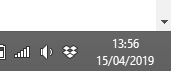
If the till software is open, the time will be displayed in the top right corner of the till screen
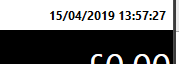
- The till software will have been closed down due to this issue
- To change, you should open the Date and Time page in Settings. Navigate to this using the menu or search function in the bottom left corner of your screen. There are several ways to get to the correct page, you can also search the Control Panel
- Whichever version of Windows you have you will get to a screen similar to the one below
- The time zone should be set to- UTC (+00:00) Dublin, Edinburgh, Lisbon, London
- Turn off “Set time Automatically” to enable adjustments
- Press “Change date and time” to make minor adjustments, having first ascertained the time accurately, e.g. on a smart phone
- When you have finished, turn Set time automatically back on before closing the window
- Re-open TengoPos