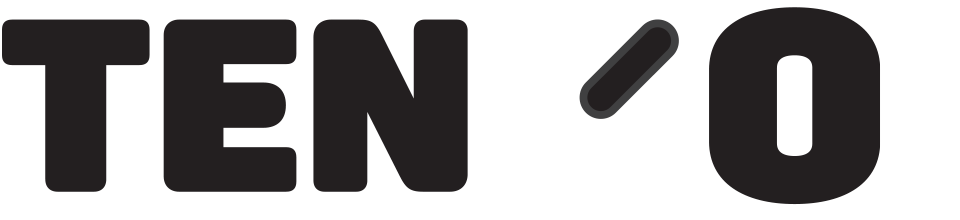Some clients have inadvertently placed their PCs in to ‘tablet mode’. Usually this happens when someone who is cleaning or moving the equipment has closed and/or rotated the device, and it thinks it is being used as a tablet, or if an operator accidentally activates the mode. Typically only Lap top devices have “Tablet Mode”, not dedicated PoS machines. It is intended to be used if the device is being used Touch only, i.e. no keyboard / mouse attached.
Symptoms of being in tablet mode include not being able to see the desktop (and therefore being unable to click the icon to start the software), and certain screens in the software looking larger than usual or being out of shape.
To deactivate tablet mode, swipe your finger from the very right-hand edge of the screen, and press the tablet mode button. The button is blue when tablet mode is active, and grey when it is switched off.
Tablet mode settings can also be found using the search box typically in the bottom left of your screen and typing Tablet Mode.