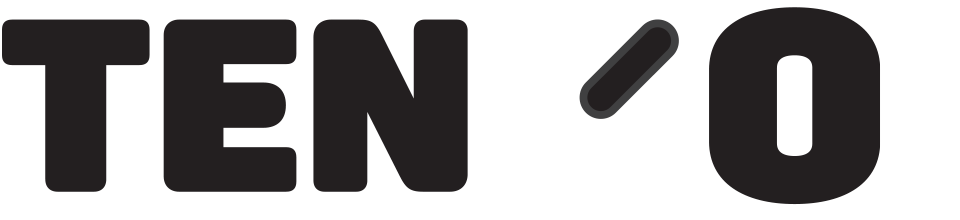On tengoCloud under purchasing, there is a re-order report – this shows all items that you need to order to maintain your stock levels. Stock levels are set by going to a given product’s stock tab, choosing the location, pressing ‘Edit reorder’, and setting the level at which to re-order, and the minimum quantity to order if you wish to set this, as per the screeshot below – in this example, when stock reaches 2, 10 will be added to the reorder report.
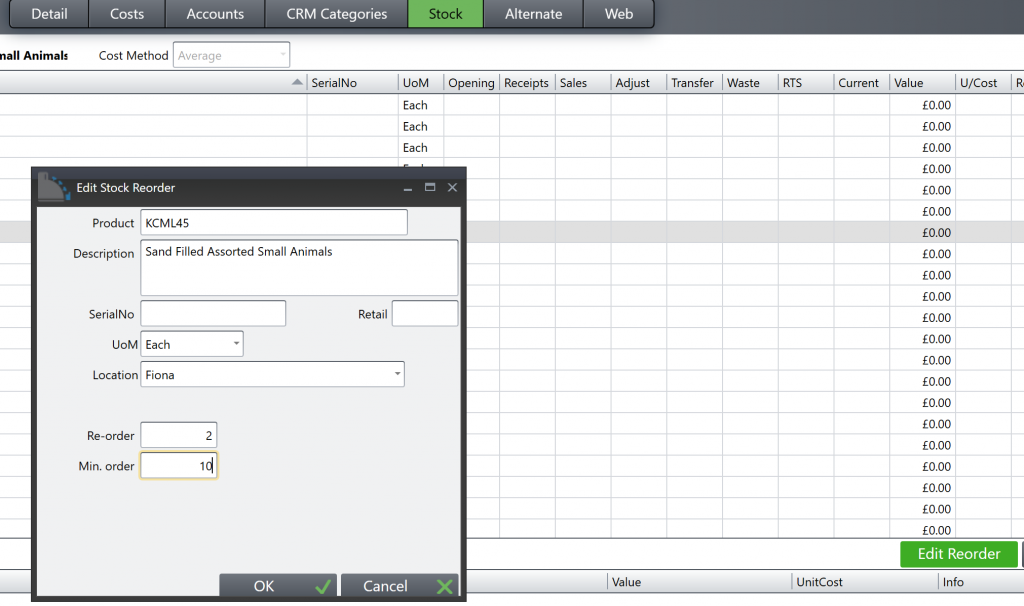
On the re-order report, you can filter by supplier and/or stock location, and add/edit items using the standard tengoCloud add/edit icons. When done, press the blue up arrow icon as shown below to raise your order(s).
On the next page if you wish you can press the excel or PDF icon to produce a document containing the order information.
Booking in is the same process as ad-hoc goods in, press your goods in button or type \\GOODS, and any orders raised will be listed on the ‘Outstanding’ tab. Select the relevant order, and follow the instructions to book in the stock. If any quantities or missing and you’ve stated that, these will then appear on tengoCloud under purchasing and ‘Order Discrepancies’ for investigation.