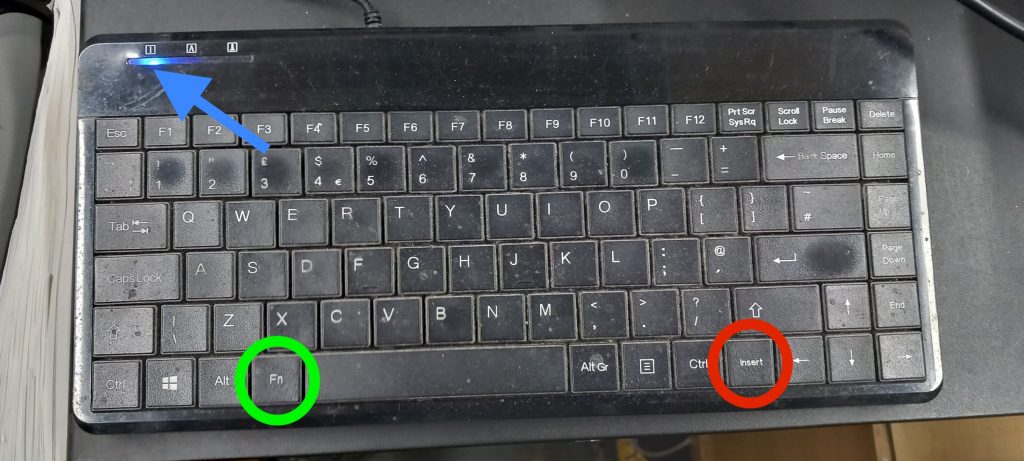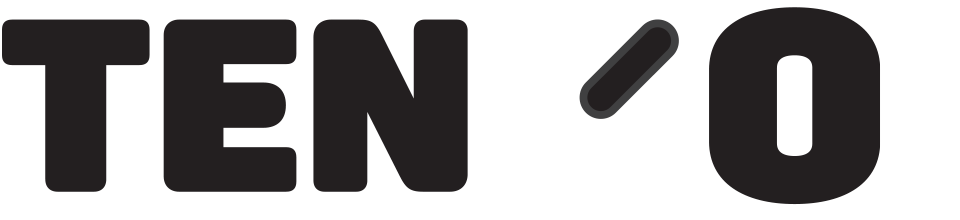Our tills are usually supplied with a compact keyboard which has no separate number section on the right-hand side like full-sized keyboards – if when typing, you are getting numbers where you would expect letters, then it is likely that you have ‘num lock’ switched on – to turn this off, press the num lock key (sometimes shown as NumLk or similar). Sometimes you have to press the FN key to get the num lock key to work.
Below is a common model of keyboard, the one currently linked to in our online store. The Fn key is circled in green, and the NumLk key is circled in red. To activate or deactivate num lock, hold down the Fn key circled in green, and press the NumLk key circled in red. On this particular model, when num lock is on, a blue light appears where the blue arrow points to on the picture below, but your keyboard may be different.
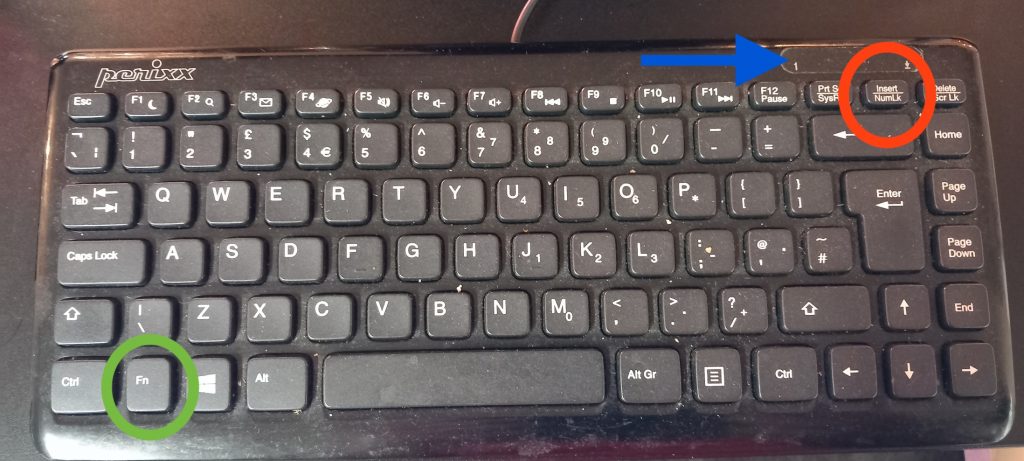
If your keyboard isn’t like the one shown above and Fn / NumLk doesn’t resolve your issue, sometimes the Fn key isn’t required, and a simple press of the NumLk or Num Lock key will do the same thing.
We have also seen some keyboard models where num lock is not actually shown on a key, but is switched on and off by holding down the ‘fn’ key ( circled green) and the ‘insert’ key (circled red) shown below, with the light showing blue as indicated by the blue arrow meaning it is switched on.